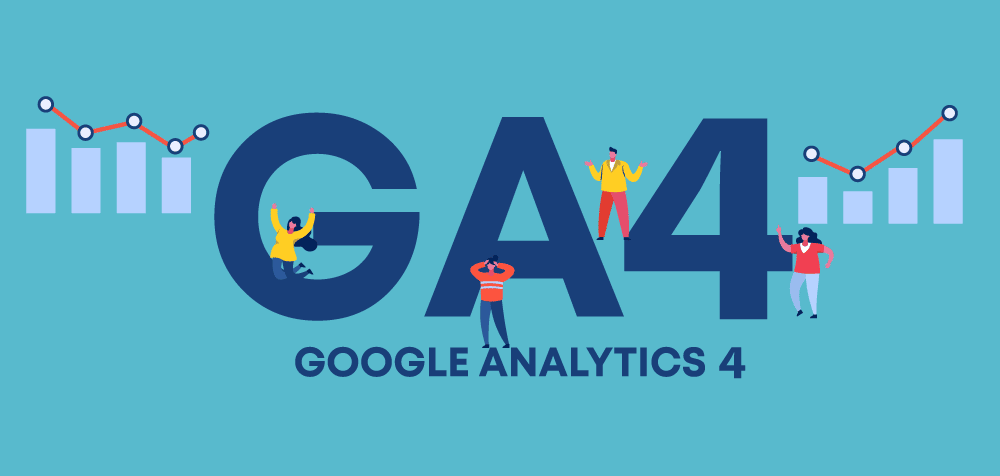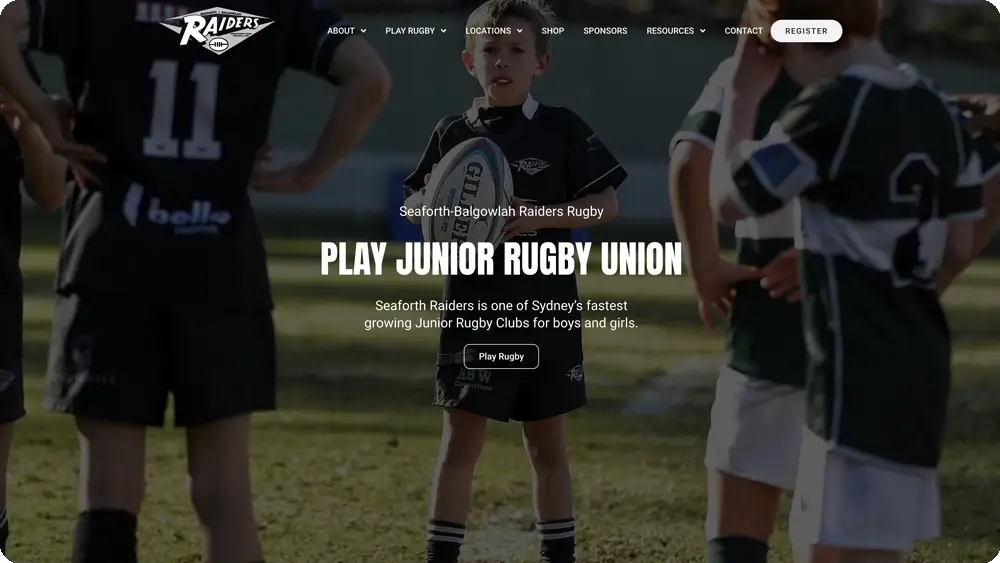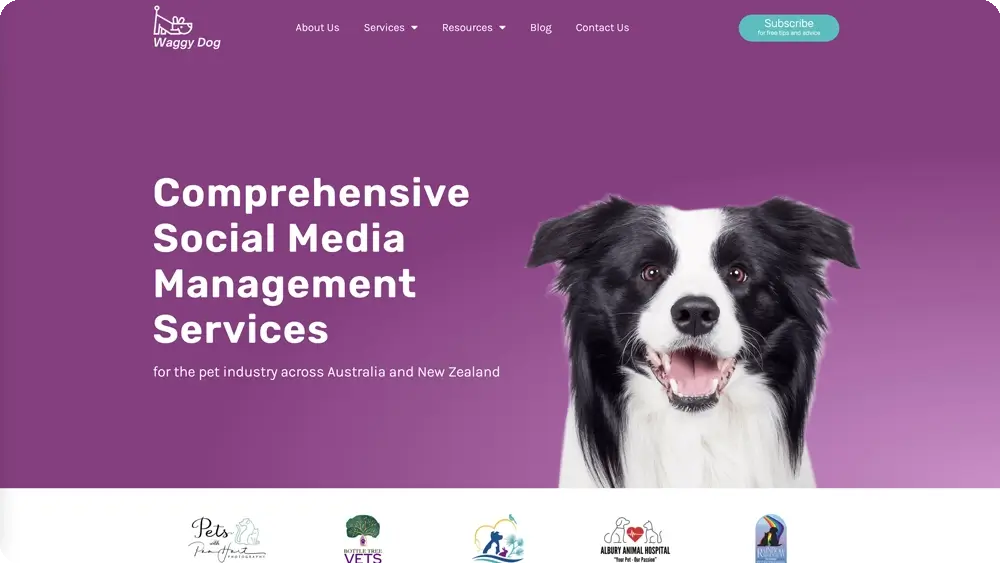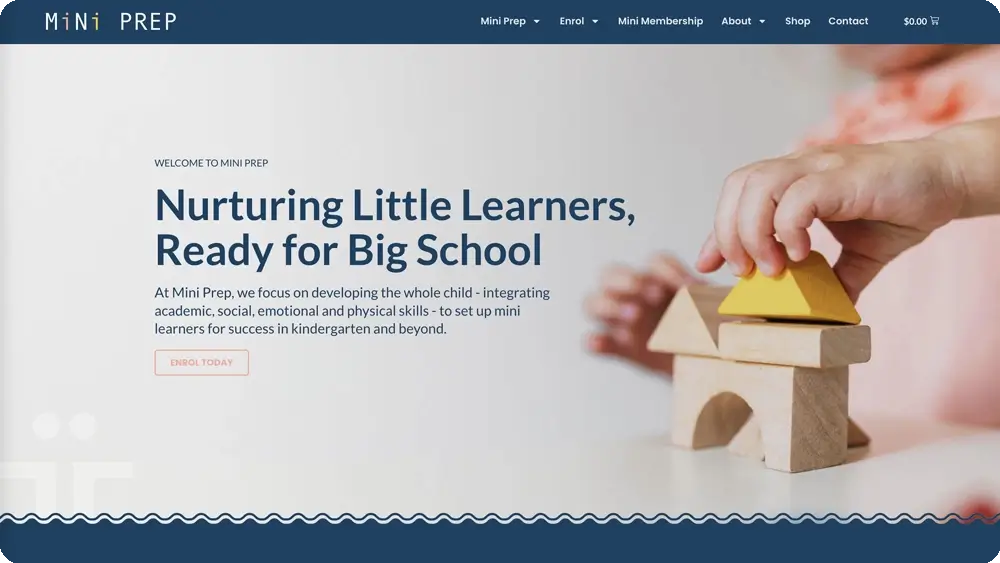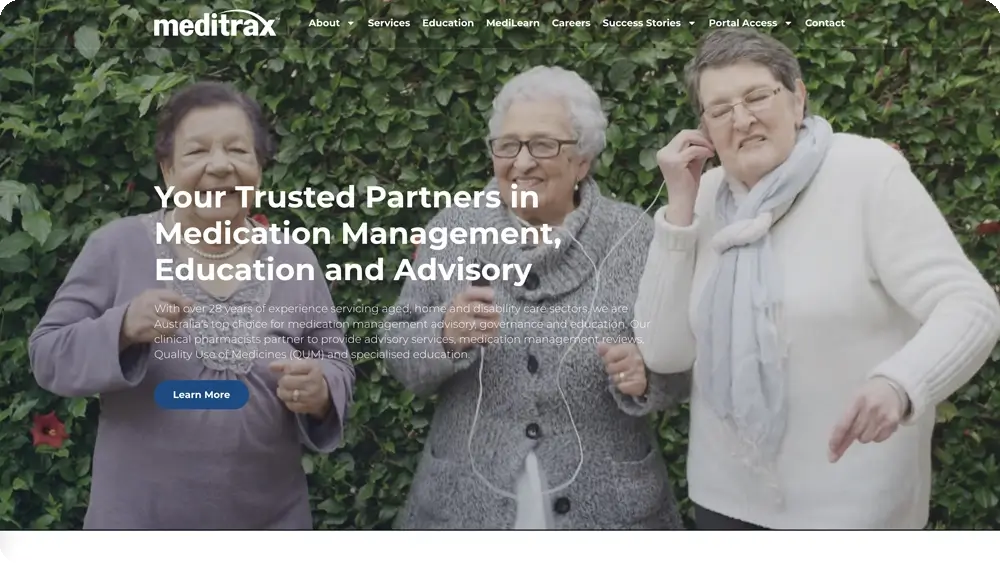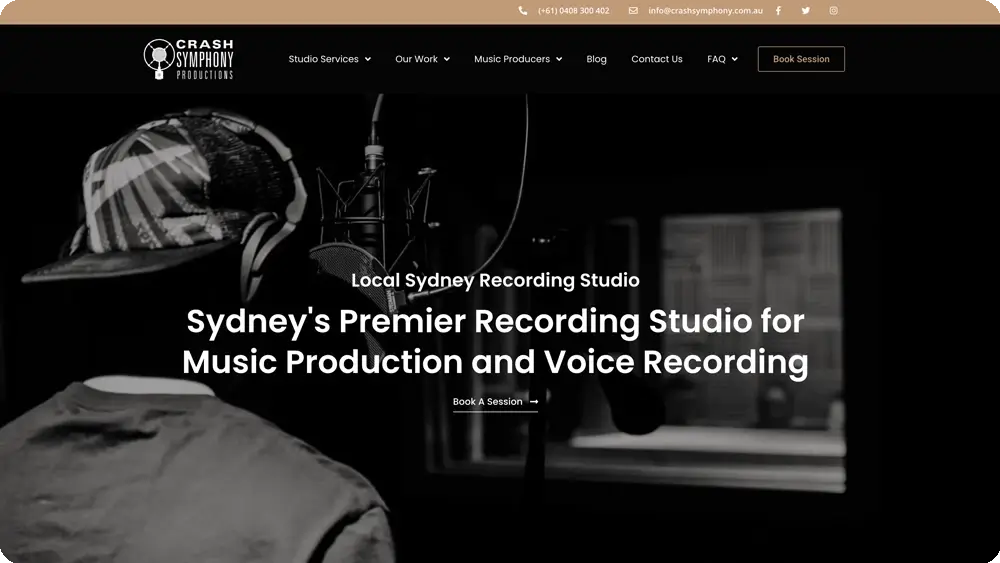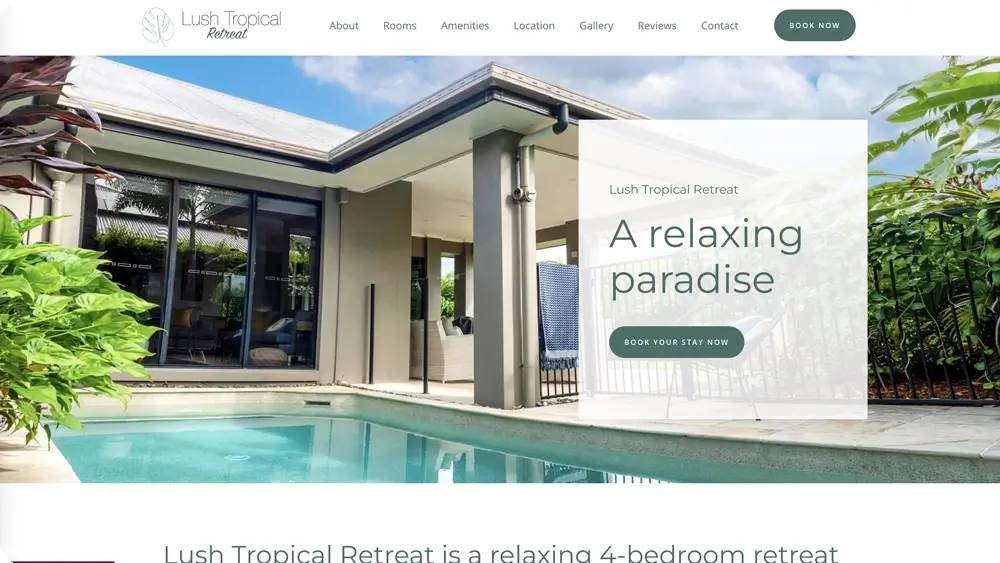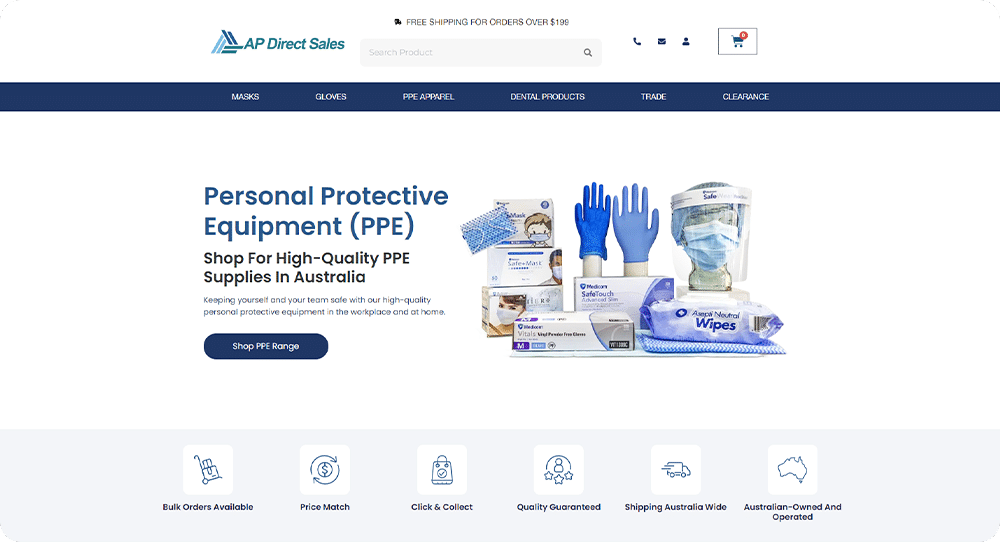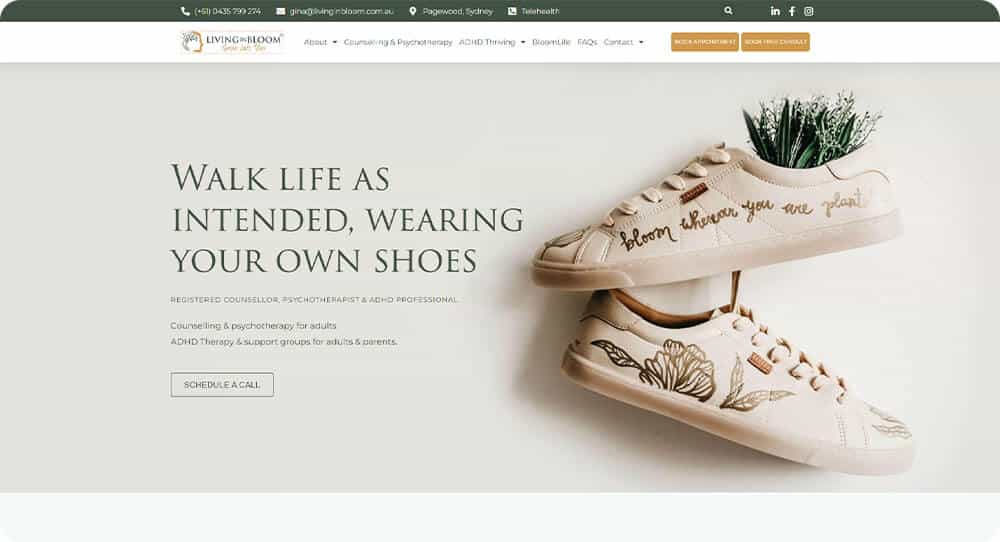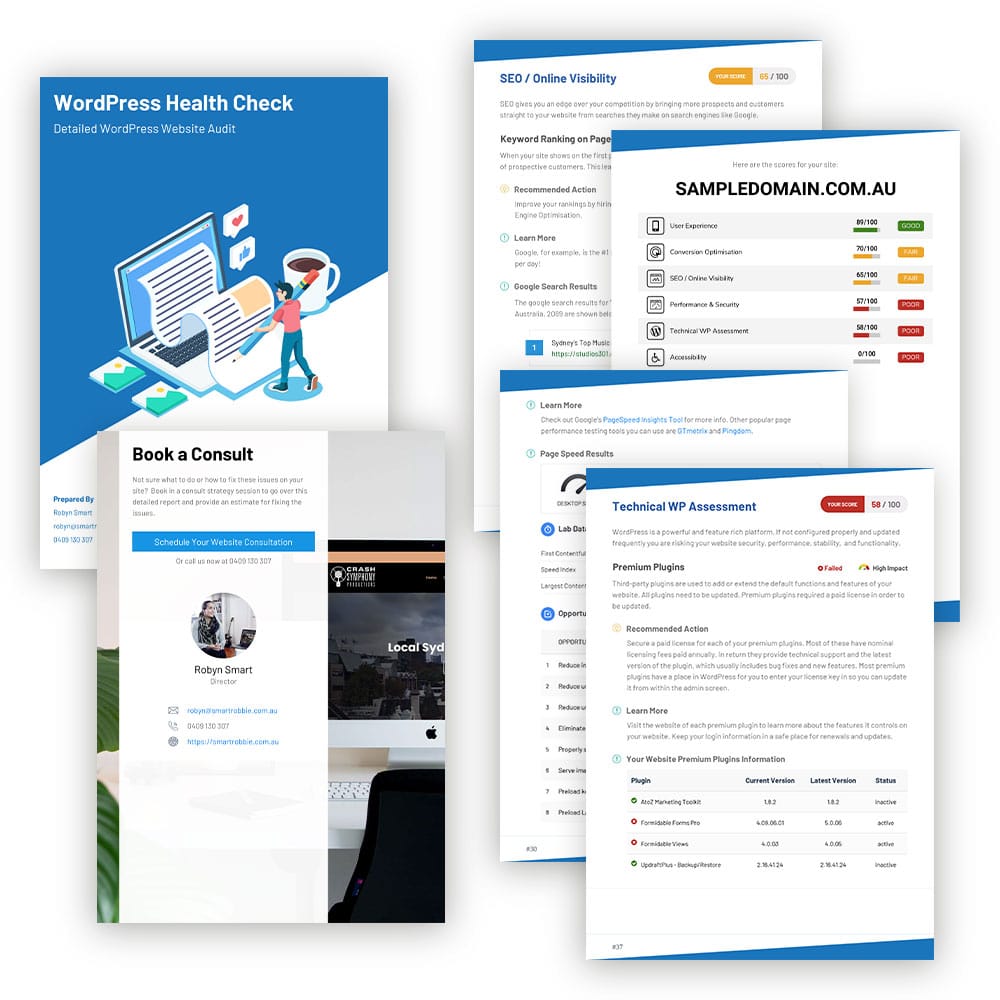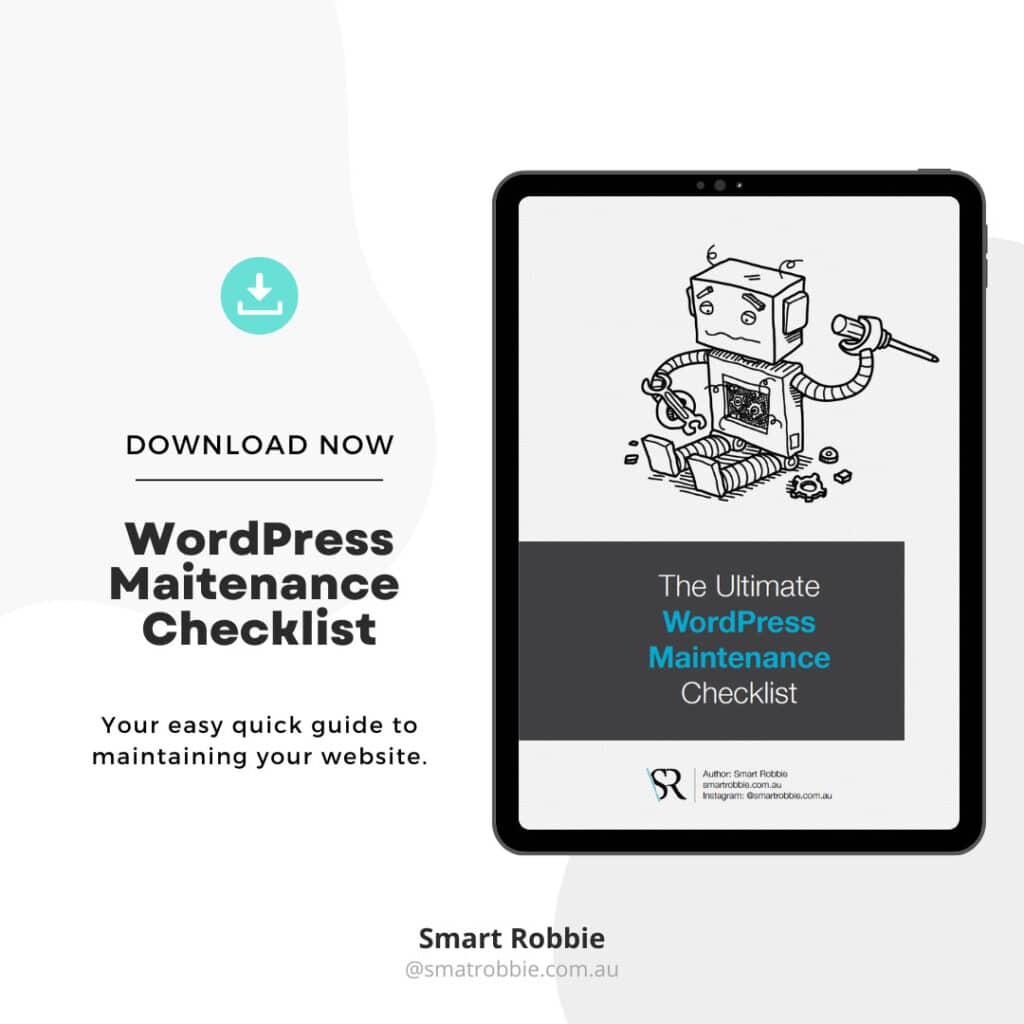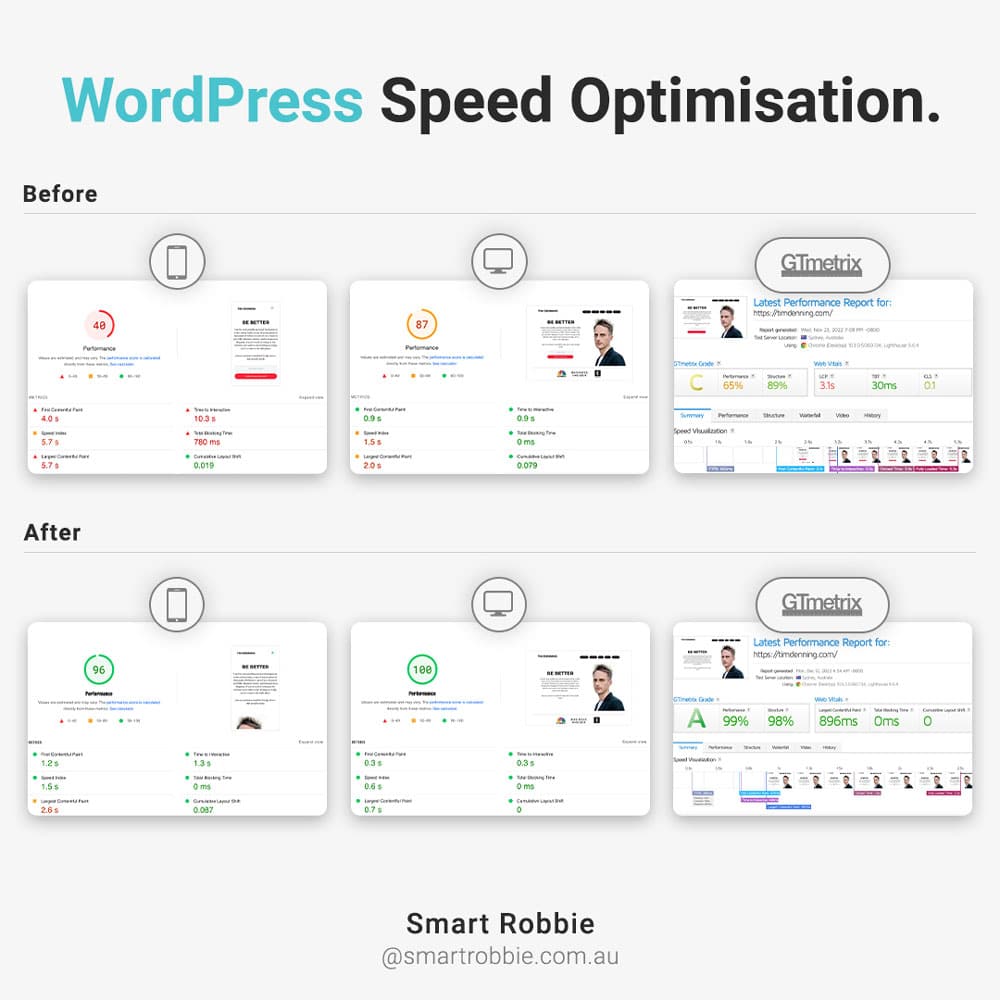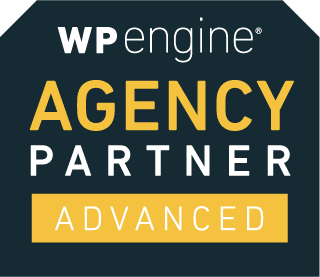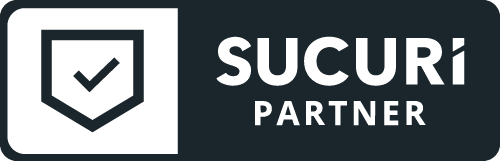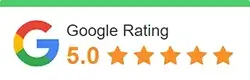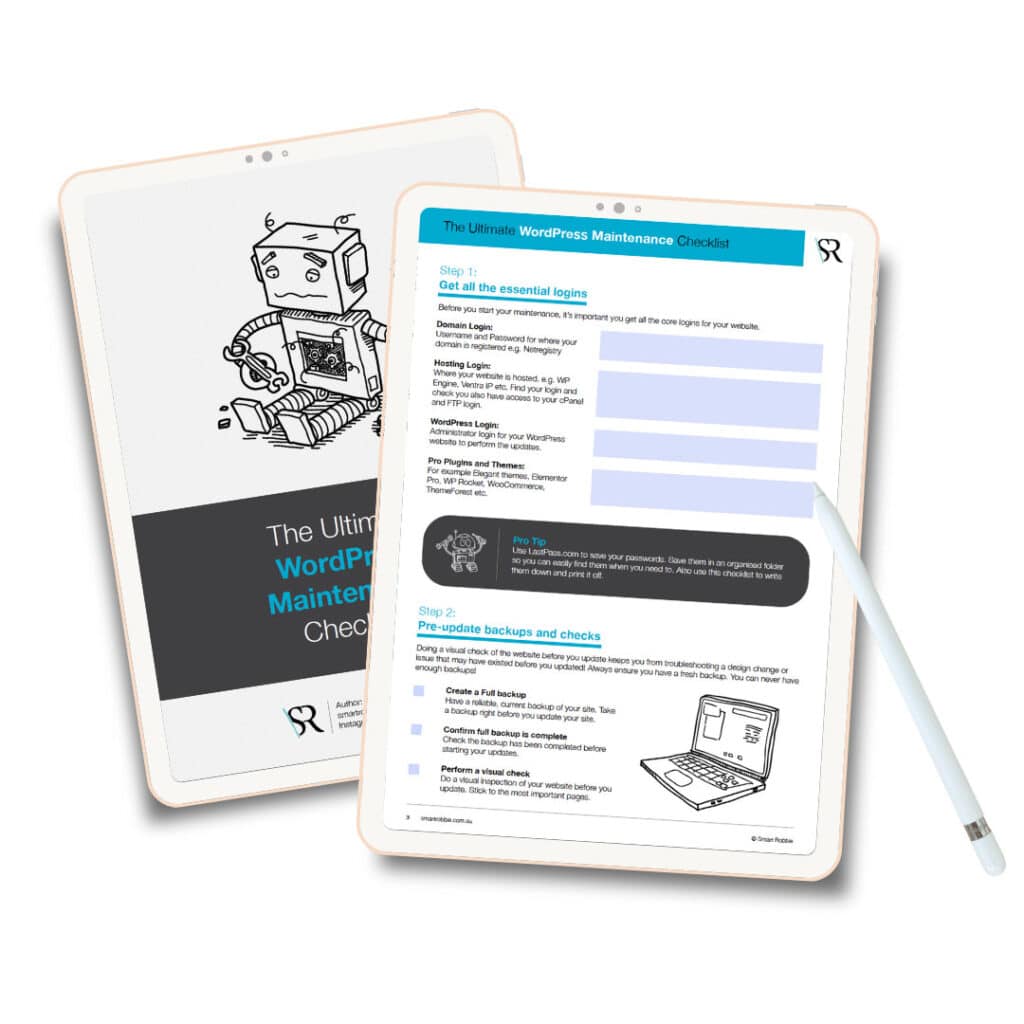You may have heard about Google Analytics 4 or GA4 and wondered if you need to do anything.
Google has recently announced that the current Google Analytics Universal Analytics will stop tracking on the 1st of July 2023.
Already know what Google Analytics is and you want to get to the details of GA4 – click here to jump ahead.
What is Google Analytics?
Google Analytics is a free tool that allows you to track and monitor website traffic.
What is Google Analytics used for? Tracking almost all actions on your site which is beneficial for improving your website’s conversion rate and marketing efforts. For example, some of the information you can get from GA is:
- How much traffic do we get?
- How are they finding our website?
- What actions are they taking once they arrive?
Not sure if you have Google Analytics installed on your site?
Some businesses are not aware of the importance of Google Analytics or if their website is using it. Luckily there are some easy ways to check if you are using it.
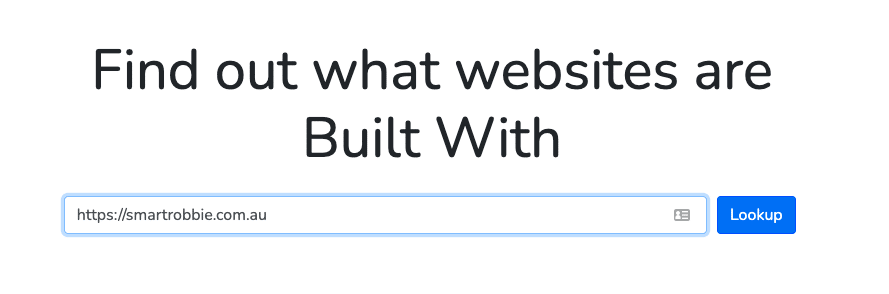
- First step is to enter your URL into the search box and click the ‘Lookup’ button.
- Find the header labelled “Analytics and Tracking”
- If Google Anlayitcs is running on the website, it’ll show up on your screen like this:
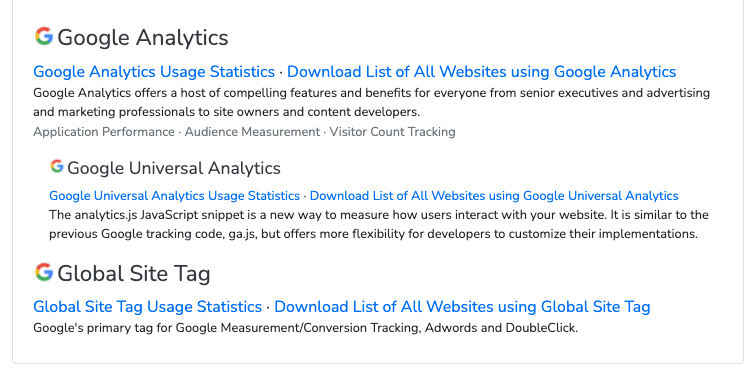
Option 2 – Page Inspect
Another way you can check your site is via your source code on Google Chrome Browser
- Visit your website on Google Chrome
- Right-click on the page and choose “View page source,” or use the keyboard shortcut Ctrl+F (for PC) or command+F (for Mac)
- Press Ctrl+F (PC) or command+F (Mac) to search for your tracking code
Search for “gtag.js” or “analytics.js”
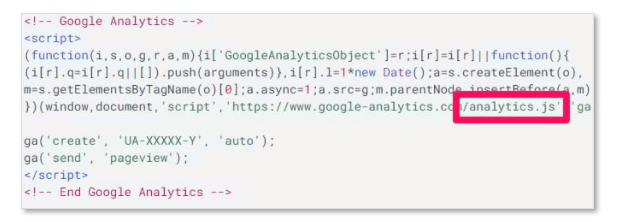
Next steps is to login to Google Analytics to see if you have access to it.
So what has changed since installing Google Analytics?
The next generation of Google Analytics – Google Analytics 4 or GA4
In March 2022 Google Announced that the current version called Universal Analytics will stop tracking data on the 1st of July 2023 and historical data will only be available for 6 months after that. The new replacement is Google Analytics 4 (usually referred to as GA4). Read more about the announcement here.
Understand what’s going to happen
- Until July 1, 2023, you can continue to use and collect new data in your Universal Analytics properties.
- After July 1, 2023, you’ll be able to access your previously processed data in your Universal Analytics property for at least six months. We know your data is important to you, and we strongly encourage you to export your historical reports during this time.
- In the coming months, we’ll provide a future date for when existing Universal Analytics properties will no longer be available. After this future date, you’ll no longer be able to see your Universal Analytics reports in the Analytics interface or access your Universal Analytics data via the API.
So it’s time to start getting your head around GA4 and what you need to do to start tracking the data in the new format.
What is GA4?
Google Analytics 4 known as GA4 is the latest iteration of Google Analytics and was launched in October 2020.
It has several advantages over Universal analytics including:
- Privacy-focused and durable for the future
- More enhanced insights about the customer journey across platforms and devices
- One analytics for apps and websites rather than creating separate analytics
- Seamless integrations with Google’s analytics platforms to help optimise campaigns
- Track video views, scrolls, outbound clicks, file downloads
- Build custom reports and compare segments
- Data can be exported to BigQuery for free and much easier than it was in the past.
- Events – GA4 puts events at the center of its tracking and this gives access to deeper understanding for all marketers, regardless of their technical capabilities.
What GA4 doesn’t have in the new version?
- It doesn’t show the bounce rate – this is now part of Engaged Sessions.
- Less per built reports
- Changes to Goals, conversions and events
Do I need to update to GA4?
Yes, you will need to upgrade to GA4 because as of the 1st of July 2023, the current version will stop tracking data.
The recommended action is to start collecting data with GA4 in parallel to your Universal Analytics. This will allow you to start tracking the data the new way and when the old tool is phased out, you will be ready.
Is it difficult to upgrade to GA4?
It depends on how familiar you are with Google Analytics and connecting it to your website. It’s much easier process if you have Google Tag Manager already connected to your site. Google has tried to make it easy for business owners to do this.
If you don’t have Google Tag Manager set up, it’s worth doing in the same process of upgrading your UA to GA4.
Need help upgrade your exciting Google Analytics account or if you don’t analytics on your site?
We are happy to help. Click here to get started with the Basic GA4 setup, alternatively, if you have a more complicated GA set up including conversion tracking, events, online enquiries, newsletter signups etc, please contact us for a quote.
How can I tell if I have GA4 set up?
A quick way to see if you have GA4 set up is comparing the data admin dashboard.
- Login to you’re your Google Analytics
- Click on the Cog Wheel to view your Admin Dashboard
If you see 3 columns and a ‘GA4 Setup Assistant”, then you are using Universal Analytics
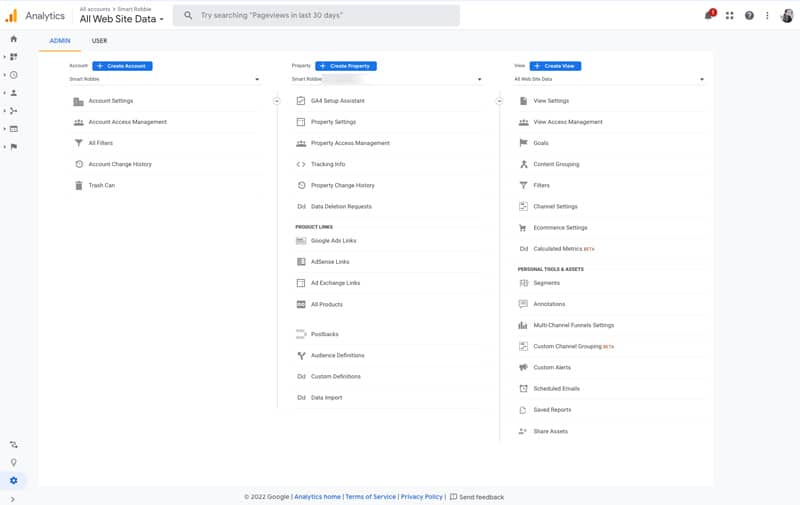
If you see 2 columns you are using GA4.
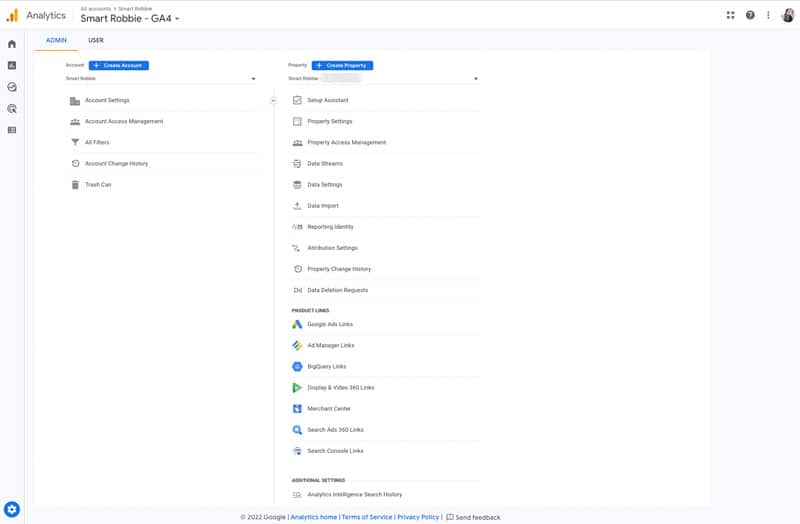
How do I upgrade to Google Analytics 4?
To get started with upgrading your analytics to GA4, you can go to your admin area. Under “Property” column you should be able to see “GA4 Setup Assistant”. Click on it and it will an upgrade assistant.
There will be 2 options:
- Create a new GA4 property
- Connect with existing GA4 property
Assuming you already have Universal Analytics, then just click “Get Started” under the Create a New GA4 Property section. Follow the wizard instructions noting key information:
- GA4 won’t have historical data
- It will only copy the basic settings – for example, it wont copy any goals or filters
- Enhanced measurements will be enabled
Next steps that are recommended is to use Google Tag Manager and install a new tag. If you don’t have Google Tag Manager, we recommend setting this up now.
Once the wizard is complete follow the next steps:
- Click on See your GA4 property
- Click on Tag installation
- Click on Data Streams
- Click on Universal Analytics – GA4
- Select Web Stream Details
- Then copy your Measurement ID (tracking ID) e.g. G-QE1234QGGZ
- Open up google tag manager
- Add a new tag
- Choose Google Analytics GA4 Configuration type tag
- Add Measurement ID
- Triggers – select All Pages
Last steps are to connect your GA4 Tag to your website.
Don’t forget to test it and make sure the data is going through to the new GA4 set up.
Final Thoughts
Google Analytics 4 is a significant upgrade over the traditional Analytics. It will get you a better understanding of your user’s journey and give you a better understanding of the data.
We encourage all users to start running Google Analytics 4 in parallel to Universal Analytics as soon as possible.
Just remember the new GA4 property will only show new data that is being collected, it won’t show any historical data. Don’t delete your old Universal Analytics property as you will be able to access that until early 2024.
There is just over a year to get GA4 set up, but if you do like historical data for your business, it’s best to start setting it up now.
If you need help with adding GA4 to your website, please get in touch.